How To Connect 2 Monitors & 1 Laptop On A Small Desk?
When it comes to desktop workstations, it is very typical for professionals to keep two screens for efficient work. Normally, people work from their laptops with two screens so that they can get maximum productivity in the minimum time. How along with productivity, one has to think about the space also for three devices. Thinking how to do so?
To set up two screens and one laptop on a small desk, we have to be strategic. It is not rocket science, of course! We have to follow certain ways to place our monitors and laptop on a small desk. Let’s not spend one more moment pondering aimlessly, but rather jump in deep to know everything about this!
In this article, we are going to cover a lot of questions we often face while setting up two screens and a laptop in a small place. We will know about everything we need to know on this.
Can You Connect 2 Monitors To A Laptop?
The very first question that comes to our mind is obviously is it even possible to connect two monitors to one single laptop. Well, the answer is a big yes.
You having a laptop means it definitely has a single HDMI or USB-C port. Use the correct HDMI splitter, a USB-C dongle, or a USB-C dongle with an HDMI interface and you can even attach multiple monitors to your laptop instead of only two. And if you have two HDMI or USB-C ports in the laptop, then just plug in the monitors, and it’s done!
Things You Must Check Before Dual Screen Connectivity
Remember to check your Graphics card to know whether you have a single or double port to attach the monitors. If your laptop does not support adding multiple monitors, you may need to buy and install the correct graphics card before further execution.
Now, it’s time to check the ports. Normally, a computer or laptop should include any of these four ports. You have to check for the Display port, the DVI port, the VGA port, and the HDMI port. You can check the ports on the back or on the sides of your laptop.
Normally, laptops that have HDMI and VGA connectors work easily with monitors which have corresponding ports. If not, choose the right adapter first to have them matched and proceed further. While you can use different monitors with different connectors to reduce wires, it’s better to keep everything homogenous.
Choosing The Monitors
Now, it’s time for choosing the monitors first. According to your work type, firstly decide how you want your monitors to be. You can go for symmetrical monitors if you want to work comfortably.
Then decide on the aspect ratio and resolution. If you do mostly editing work, go for ultrawide. If not, then the 16:9 ratio will work fine. Also, to keep the compatibility in both of the screens, check for the resolution according to your need.

My Favorite Monitor For Home Office!
Let’s face it. There are hundreds of good monitors out there in the market. And recommending just one is tough. I don’t know about your budget, what monitor size you prefer, the purpose of the monitor (gaming, work, or both), etc.
Even without knowing any of these, there is one monitor I can safely recommend. It should work fine whether you want to work or game occasionally. It’s large enough for a comfortable work experience. The monitor I am suggesting is AOC CQ32G2S Curved Monitor!
- 165Hz refresh rate which is twice the frame rate of standard monitors
- 1 ms pixel response time ensures fast performance without distortion
- With AMD FreeSync Premium Technology, the refresh rates of the GPU and monitor are synced
- VA displays employ advanced technology to offer an expanded 178-degree viewing angle
- The 1500R super curved panel envelops the entire field of view, positioning you at the center of the action
And all this at a cost-effective price! To know more, check out my detailed article on this monitor!
Accessories To Setup Dual Monitor
The monitor arm is a great thing to fit your dual screens. It works best when you have a small desk. You can easily fit your dual monitors with a monitor arm. Plus, you can customize the sizes according to your needs.
Also, you can use a monitor stand if you need to work with your monitor at different types of angles.
Choosing The Desk
So, the device part has been covered. Now, we have to choose the desk.
An L-shaped desk is a perfect desk to place one laptop with two monitors. If you are planning for a small desk, an L-shaped desk is the best choice for you. An L-shaped desk design goes very well for all kinds of your things to fit on top of your desk. The desk size should be in the range of 50-55” inches according to the room size.
Desk size can be varied according to your screen’s size. If your screen size is from small to mid-range size, you can consider a small desk along with a monitor arm or monitor stand.
Always remember the room you are going to put the desk should be clutter-free so that any kind of movement is easy. Look out for windows or doors to have a good environment for work. If possible, keep some small indoor plants to keep your mind refreshed. Always discard any kind of distracting items no matter how lucrative that look.
Screen Positioning
Professionals always keep in mind that along with increased productivity, dual screens also can damage one’s health if not placed properly. That’s why screen positioning is very much important.
The most common setup is to place the screens horizontally. It’s comfortable and convenient to use and creates symmetry.
If you want it to give a slightly unconventional look, you can go for the vertical placement. This setup works great when you don’t have enough space on your desk. You can use monitor stands to make them horizontal.
You can angle your monitors in a V shape. To do this you need to place one monitor on the larger end of the desk and place the other one at the other end.
Keep Monitors In A Suitable Position
One vital thing is to keep monitors in a suitable position. In this way, your eyes and body will have some relief while working. Improper monitor positioning can be painful for your body joints and is very harmful to the eyes. When your neck will rotate from one side to another for the tilted display, it leads to body acnes and muscular fatigue.
Thinking about how to find your comfort zone? The place where you can grab your mouse or keyboard with minimal effort is called your neutral reach zone.
The L-shaped desk is designed in a way so that you can use your neutral most efficiently. But it is difficult if you keep a lot of things on the desk. So always keep your desk clutter-free. So that you can get the best output from the layout of the desk.
Additionally, you can place your consoles in that place by shelving or mounting them to the wall. While shelving, try to attach them to the bottom of your desk.
Connecting The Equipment
Now, almost everything is sorted. We have to know how to connect the pieces of equipment properly.
First, you have to plug the second monitor into the correct port and use an adapter if necessary. In most cases, Windows automatically extend your desktop to the other screen. That’s all!
But, depending on your laptop screen’s configuration and settings, Windows might mirror the second display and show the same thing on both screens. In this case, you’ll need to make extra adjustments.
Configuring The Settings On Windows
If you see a mirrored display on both of your monitors, you will need to press the Windows key + P and select the Extend option. That will resolve the problem and make up for the entire monitor in the whole screen space.
Configuring The Settings On Other OS
For MAC, Press and hold the Option key. Then drag the first display icon onto the second display icon. It will create a mirror of those two displays.
For UBUNTU, firstly we have to connect the external monitor to the PC. Then, open the activity overview on Ubuntu. After that, find the display settings and set the display position of the screens by dragging them to the position of your choice.
Best Desk Setup For Two Monitors And A Laptop
Now everything is done, we have to set the whole thing up in a way so that we can get the maximum output.
Posture is essential when we spend a lot of time on the computer. Having a bad posture can strain the body and cause chronic pain and stiffness. Whether we use the multi-monitor computer desk for any kind of work, we should use an ergonomic chair. Along with the chair, a monitor stand is also a great way to take pressure off our necks. Also, to prevent any kind of carpal injury, high-quality mouse usage is encouraged.
To save some space, try placing your L-shaped desk in the corner to maximize the space in the room. For the desk setup, an adjustable desk with presets is a great way to change the height and angle of the desk according to need, all with the press of a button. This is like having several desks for the price of one.
Always keep the light source in a position so the monitor screen can be seen properly without any eye strain. Keeping the monitors symmetrical can give relief to your eyes. Also, the displays should be of the same brightness to prevent any kind of eye injury due to varying lighting. Fatigue can be caused by even slight brightness variations.
Cause of fatigue, one thing we often forget to use in a desk setup is anti-fatigue mats. This is not that much popular yet in workstations takes a lot of strain off your body, meaning you can game or work for longer.
Things To Consider
You should keep the desk tidy so that you can manage the devices efficiently. Putting more stuff will consume the desk space and things will get messed up which you definitely don’t want. Right?
Always keep your things as minimalistic as possible. You might prefer to put a lot of things of your desk for sudden necessity, but try to keep those somewhere else from the desk. Keeping it in this way, your cable and bottom management will be much better and the equipment will be much easier to set up.
Time To Wrap Up
In this article, almost everything you need to set up dual screens with one laptop has been covered. From choosing the monitors and desks to the decoration part – we have compiled every piece of information you need to know.
There’s no guarantee for boosting your work performance by only placing a setup. You need is to be a smart worker with consistency. Our guidelines are for you to increase your productivity in you with the proper setup of your workstation.
As you have a better understanding of connecting dual screens with one laptop, give it a go with proper research! Now you know, you don’t have to be worried about dual screens even if you have a small desk.




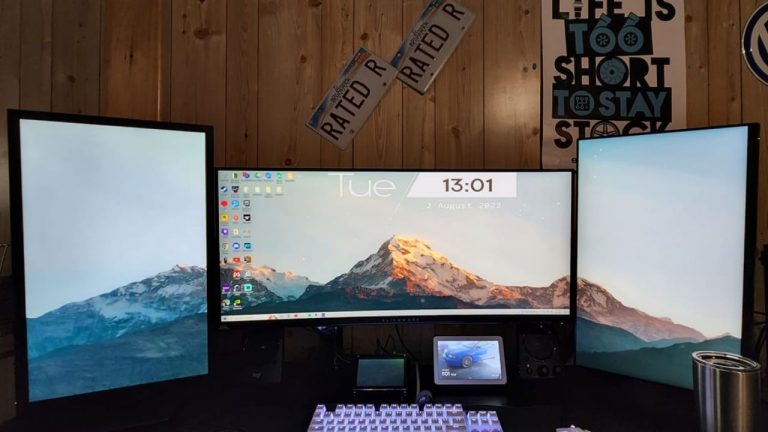
![Best Home Office Printer Scanner For Beginners [An Honest Look]](https://homethereby.com/wp-content/uploads/2022/08/Best-Home-Office-Printer-Scanner-For-Beginners-768x432.jpg)

