How To Setup A Home Office With 2 Monitors?
Having two monitors is the latest fad in the work-from-home scenario. You can watch useful content and do your personal editing tasks at the same time. But, the problem is, how do you set up a home office with 2 monitors? Especially, if the desk is not so spacious.
Choosing an L-shape desk can automatically provide more space to fit 2 monitors without hitting each other. Plus, getting a nice keyboard tray and cable management kit can reduce the number of objects on the desk. If it’s still not enough, use a V-shape monitor arm to uplift the monitors from the desk altogether.
That was just a small sneak peek at what’s in the store for you. Here, we have provided multiple ways to organize a home office desk with two monitors. Plus, we have clarified how you can pick the right position for each monitor.
Sounds interesting, right? So, without wasting more time, here we go!
How To Fit Two Monitors On A Small Desk
It is hard enough to fit one monitor on a smaller desk let alone two. But sometimes the home office space doesn’t allow us to buy a larger desk. don’t worry. We have just the right tips for you.
1. Choosing The Right Desk Shape
Desk shape affects your home office setup the most. Especially if you are setting up two monitors. The most common desk shapes are rectangular, square, concave, and L-shape. Now, there’s nothing wrong with a particular shape. You can definitely adjust two monitors on a big square desk without trouble.
However, if the desk is small, we have to be a little picky. That’s why we recommend concave or L-shape desks for your home office.
The L-shape desk makes sure that all the edges are within your arm’s reach. You can place both monitors on one side or on separate sides. The same goes for a concave shape desk. If you want more ergonomics, try an L-shaped electric sit-stand desk.
The best thing is that L-shaped desks are perfect for multiple workers. It will save you money for another small desk for your partner. Each one of you can get one side of the “L” and work separately. What can be more space-saving than this?
2. Keyboard & Mouse Tray
Keyboard & mouse are continuously required during work. But a small desk will have a hard time accommodating both keyboards & mouses in front of the monitors. The ideal solution is attaching a tray just beneath the desk surface.
That being said, you can’t neglect whether the tray’s position matches your height or not. For that, sit straight in a chair. Make sure the chair is neither “too close ” nor ” too far” from the desk. Then, keep your hands on the keyboard. Notice whether the elbows have bent 90 degrees or more. If it’s less than 90 degrees, the tray has to go down a little.
3. V-Shape Monitor Arms
Traditional monitor stands sit on the desk itself. It doesn’t help you create any space. Unlike the stands, monitor arms are more efficient and customizable. You just have to mount it on the desk or wall. But we suggest you avoid wall mounts because of the hassle. That way you get a cleaner and more spacious desk. Plus, you can adjust the screen in any direction.
Moreover, the V-shape arms secure both monitors at the same time. But you have to check the weight limit before purchasing. Because every monitor arm has specific max weight recommendations. And, the manufacturers warn users to not go above that limit. Otherwise, the arms won’t be as durable as you expected.
4. Cable-free Desk
Cables are perhaps the most annoying thing while sitting on a desk. Sadly, if you work from home there’s no escaping it. From your charger, wi-fi router to computer set up each and everything comes with cables.
Naturally, two monitors are going to need a double number of cables. if you don’t manage these cables, you will have a hard time finding space for anything else. We suggest you attach a cable kit or tray behind the office desk. It’s like a drawer for cables. That way, you eliminate the chances of tripping over clutters as you walk into the office. Not to say, it saves you a lot of space too.
5. Extra Desk Storage
More storage options are always good to have. You can keep most of your desk essentials on those shelves or drawers. It allows you to have most of the desk space for your dual monitors.
Office essentials like files, books, notepads, table clocks, etc are not needed frequently. You might need to write something on the note twice or thrice a day. But it stays on the desk 24×7. That needs to change if you want to fit two monitors on that desk. Make sure all such items that don’t have to laying on the desk 24×7 find s a way to the desk storage. And for that, attach some wall shelves behind the desk.
6. Managing Space Between Monitors
If you have a long desk with lots of space, it wouldn’t matter how you place the monitors. But you have to be more mindful with a smaller desk. We suggest you let the edges of the monitors touch slightly. Not only for space, keeping too much space between them might cause you physical discomfort. Because you have to tilt your neck frequently from one screen to another.
If you don’t want to do the calculation, just look for some space-saving monitors. There are plenty of options available on the market. Also, keep the monitors at the center of the desk to avoid falling off.
7. Vertical Screen Position
Almost every monitor has more width than height. However, since you are accommodating two monitors at a small desk, you need more height. So, what to do?
One way is to look for monitors that are vertically longer. Using two monitors with such features will save a lot of inches around the desk. But, won’t it feel weird to work?
Well, it might take some time for adjusting. But we have a trick for you. You can change the screen orientation to portrait mode. That way, it will feel more natural.
What Size Desk Do You Need For Two Monitors?
If you have two 27″ monitors, a 55 inches desk would accommodate them. However, that’s very fitted and you won’t get much space for anything else. Plus, it can give you severe anxiety. Go for some extra length to secure the monitors perfectly. For example, a 63 inches desk would be perfect for the 27″ monitors. And, a 55-inch desk would be enough for two 21″ monitors.
If the monitors don’t have the same length, you have to do a little math. Just combine the length of each monitor. If the result is 42 inches, round it u to 50 inches. That way, the edges won’t be too close.
How Should You Position Two Monitors On The Desk?
We have gone through some important setup tips for two monitors. But, do you wonder which monitor to place where? Do both of them need to be at an equal distance from you? well, you will find the answer here.
First of all, we have to identify how much time each of the monitors gets. You don’t have to be 100% accurate. Just decide on a percentage for each. Next up, you have to consider the type of work you do. And, lastly which eye is the dominant one?
We assume you can easily answer the first two questions. As for identifying the “dominant” eye, we have described the full method down below. Till then, stick with us.
Case 1 (50% Each)
In the first scenario, both monitors need an equal amount of attention. So, it won’t be smart to place them far away from each other. Your neck will get exhausted from frequent movement and so will your eyes. We suggest you position the two monitors right in front of you at the center of the desk. Also, the height should match your natural eye level.
For example, sit straight and close your eyes. Once you open them where do your eyes land first? Is it the top edge of the monitors? If yes, then the monitors need to go higher. Place a stand beneath them or adjust the arms for an increased height. Remember that you should see the address bar on the screen if you look straight ahead.
Case 2 (80% & 20%)
The second scenario reminds us of an employee who is working on data on one monitor and reading emails on the other. In that case, one monitor gets the primary (80%) attention. You don’t need the secondary monitor in your face all the time. You can keep it sideways on your L-shaped desk.
But which side is better? Right or left? Well, try to locate it in a way so it’s closer to your dominant eye. That way, you won’t have to move your neck or head to check on something. One glimpse would be enough.
How To Identify Your Dominant Eye?
It’s pretty simple. First of all, let your index finger touch the thumb. Now, make the “okay” sign used while scuba diving. Hope you are clear this far.
Then, keep your hands straight. Pick any object within the room and position your hand in that direction. Make sure you can see the object through the holes.
Finally, close your right eye and try to see the object through the “diamond” or the hole. Open your eyes and do the same thing again. But this time, close your right eye and use the left one.
Keep doing this for several seconds. You will be able to see the object with your dominant eye.
What Are The Challenges Of Using Two Monitors?
With great convenience comes great consequences too. That saying is true in this situation. Apart from having the luxury to work on two monitors whenever needed, there are also some challenges to deal with. So, what are they?
Fatigue
Feeling tired or fatigued easily is the main challenge here. It’s already very hard to focus on one monitor for long periods. And, another monitor just adds to the pressure and makes us feel fatigued.
Easy Solution
- Anti-Fatigue Mats
Yes, these super comfortable standing mats can be your cure. You see, when we sit or stand for long hours, we feel tired. That’s because we are not moving muscles and it affects the blood flow in our system. Instead of that, you can use a thick anti-fatigue mat. It has a non-slid surface and your feet need to continuously balance the body. As a result, your muscles keep moving and your stress is reduced.
- Refreshment Breaks
Another helpful tip is to take short breaks. Research has found that employees who take refreshment breaks between tasks tend to be more productive in the long run. That means, for every 25 minutes of intensive work, give 5 minutes of refreshment to yourself. Once you complete a total of 4 successful cycles, take a longer break to recharge your energy. That’s how you can battle and win against fatigue.
Eye Strain
You must have already been warned about your eyes. It’s a common issue for any worker sitting in front of the computer. Since you will focus on two monitors, frequent eye movement hasten the dryness or strained feeling. Sometimes, it can also lead to problems like blur vision or double vision.
Easy Solution
Since there is no way to avoid looking at a computer screen, we have to think about other routes. We suggest you get a pair of glasses that can prevent the harmful blue lights emitted from the screen.
Neck Pain
Neck pains can happen if the monitors are placed higher or lower than your eye level. Moreover, positioning the screen far away from each other might cause you to take several turns and hurt your necks.
Easy Solution
- Adjust The Monitors
You can reduce frequent neck titling, by keeping a minimum space between the screens. If one of them is less needed, try to bring it in sideways. Also, use your dominant eye to check up on the updates of that secondary monitor instead of moving the whole neck.
- Adjust The Chair
Most office chairs come with an ergonomic feature. You can increase or reduce the height level according to your wish. If you can’t change the desk height, adjusting your chairs can also do the job. Try the ergonomic mesh chairs or cushion chairs for your cozy home office.
Final Note
Work-from-home has made it difficult to separate our personal & professional life. It seems like we are always working or never. The best way is to use separate devices. For example, one monitor to play games and another one for the office. That might stop us from getting distracted during office hours.
But people find it difficult to set up a home office with 2 monitors. Because the desk is not large enough at home. That’s why we have provided some tricks to help you save more space on the desk while accommodating 2 monitors.
Hope it was helpful. Thanks for reading.

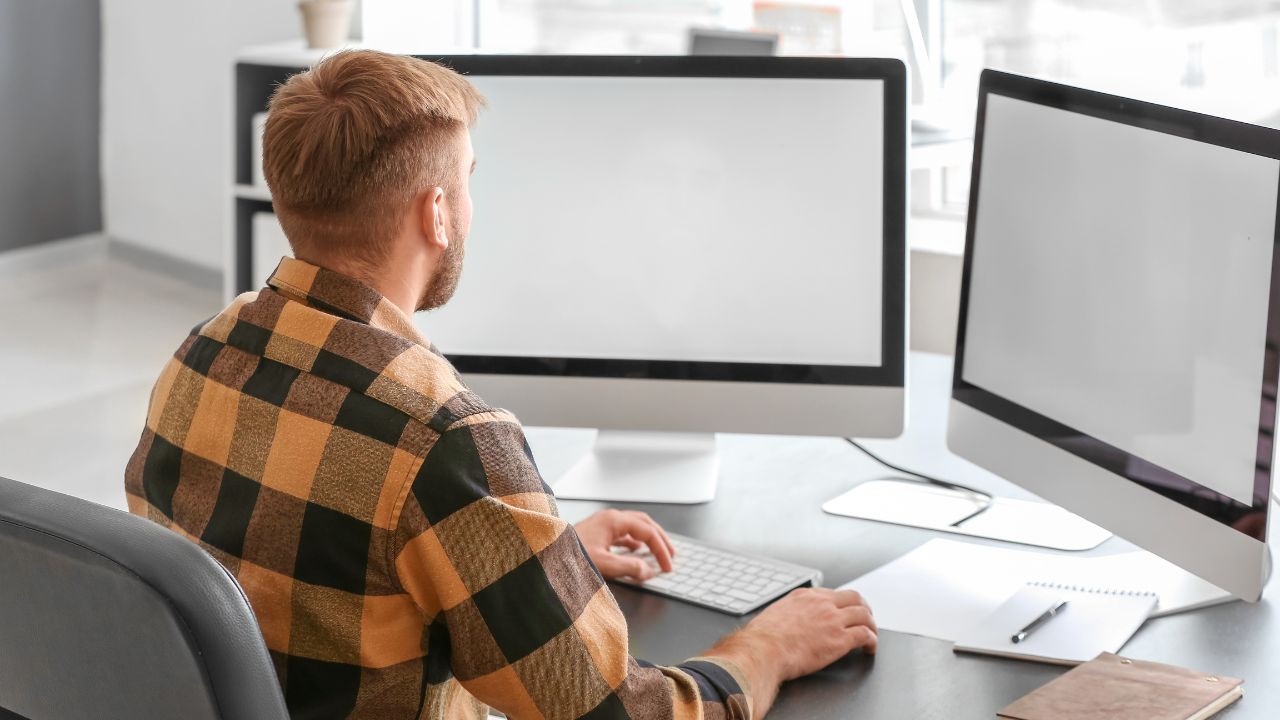




![Why Is My Dual Monitor Setup Not Working? [7 Reasons]](https://homethereby.com/wp-content/uploads/2022/08/double-monitor-setup-768x432.jpg)
![How Much Does A Triple Monitor Setup Cost? [Worth It?]](https://homethereby.com/wp-content/uploads/2022/08/How-Much-Does-A-Triple-Monitor-Setup-Cost-768x432.jpg)