Best Home Office Printer Scanner For Beginners [An Honest Look]
Waiting in a queue to get your prints out is old. Every modern home office is furnished with digital and portable printers. But, it’s not easy for a beginner to choose the right printer. There are just too many options. That brings us to our topic today: the best home office printer scanner for beginners.
Printers with wireless connectivity would be perfect for home office. But they are somewhat costlier. If you are looking for an economic option, we would suggest the HP DeskJet 2755e printer. But, the HP OfficeJet Pro 9025e is the overall best.
Now, we can’t leave you with only recommending a product. You must know why we suggested them and what you can get out of these printers.
So, without wasting any more time, let’s jump into the explanation. Shall we?
Quick Comparison- HP Deskjet 2755e VS HP Officejet Pro 9025e
Both printers are unique and serve different needs. But, let’s just sketch a comparison between their features anyway. So that, you can be sure which one you need.
| Points Of Comparison | HP Deskjet 2755e Printer | HP Officejet Pro 9025e Printer |
|---|---|---|
| Size | Thinner (16.7×21.5×9.8) | Bulkier (17×21.5×12.5) inches |
| Maximum print area | 215×355 | 216x356mm |
| Number of cartridges | Two (black and three-in-one cartridges) | Four (black, Cyan, Magenta, Yellow). |
| USB Power Cord | Not available | available |
| resolution | 1200×1200 DPI | Can reach up to 4800×1200 DPI |
| Monthly Output | 10,000 pages | 30,000 pages |
| ADF | Not available | Available |
| Speed | 7.5 ppm for black, 5.5 ppm for colorful prints. | 24 ppm for black, 20 ppm for colorful prints |
The Deskjet 2755e is made for lighter tasks. It would serve best if you put it in your study room for printing assignments or making copies for personal use. Since there is no ADF, it would be hard for you to print multiple pages by yourself. The price of the course is on the lower side.
Then, comes the office jet 9025e pro. It is everything you can dream of in a 21st-century printer. Ease of use, duplex ADF, scanning and faxing availability along with a 600 DPI. But the price range is quite higher for this one. So, you have to decide for yourself.
What Is The Most Economical Printer Scanner For Home Use?
Who wouldn’t want to buy the most premium printer out there? But, our budget constraints us. It also makes sense. Because some of us don’t need all those accessories in our printer. It’s very hard to find a good quality printer within the $120 range. In this section, we will recommend a product keeping the “price tag” in mind.
HP DeskJet 2755e Wireless All-in-One Printer

HP 2755e belongs to the 2700 series of the same brand. We have to admit, all the printers from this series have almost similar features. But one feature that makes the 2755e stand out to us is its cheaper price tag. You can purchase this functional printer scanner for your home office or library for as low as $85.
That being said, for affordability, you have to sacrifice some premium facilities. But that would make sense if you only want a decent printer for copying reference materials or anything like that.
Now, let’s take a look at its core features below.
Key Features
- Dimensions: 17 inches wide, 22 inches deep, 10 inches tall.
- It doesn’t come with an automatic document feeder.
- The speed is 7.5 ppm for black and 5.5 ppm for different colors.
- It uses 67 series black and grey cartridges.
- Wi-fi connectivity is available.
Pros
- Very compact and light weighted.
- You can connect it to any desktop, laptop, or mobile device.
- The speed is pretty decent
- 6 months instant ink delivery after signing up.
- Even though it says “wireless,” it does come with a USB port at the back.
Cons
- The set-up takes longer than you expected.
- It doesn’t come with a USB cable.
What Is The Best Printer Scanner For Home Office Use?
When you are looking for a printer for professional space, you can’t play with the quality. the printer should have a higher printing speed along with a top-notch resolution. For all those who are looking for a printer with some premium features, here’s our suggestion.
HP Office-Jet Pro 9025e Wireless All-in-One Printer

Unlike the entry-level all-in-one 2755e, this one is specifically made for professional use. You can print copies, fax, or scan with high resolution and no blur at all. It also comes with three times more monthly duty cycle than the 2755e.
Apart from that, you also have the option to sign up for an instant ink delivery after every six months.
Key Features
- Dimension: 17×21.5×12.5 inches
- Uses HP thermal inkjet technology
- Comes with four cartridges (CMYK)
- A USB cable is included in the package
- Faxing to any PC with Windows is possible.
Pros
- Comes with a duplex ADF
- Fax copies have higher image quality (300 DPI)
- The flatbed has enough space for legal papers
- Faster output every time (24 ppm speed).
- Extra space is available for legal documents
- No need for manual feeding (Duplex ADF available).
Cons
- Very expensive
- Images might come with an error white line in the beginning.
What To Check Before Buying A Printer Scanner?
As a beginner, you must learn the judging factor first. Only then, you can decide whether a printer is worth your money or not. here are the top five factors that must be considered. Have a look.
Number Of Ink Cartridges
- One Ink Only
Previously, printers only had one cartridge: black. You could print a black and white document using it. They are still available today and cheaper than the rest.
- All-In-One
This type of printer is slightly more expensive than the previous one. It has one black cartridge and another one that mixes all the colors in it. You can have colorful prints using such printers. However, don’t expect accuracy.
- CMYK
This is the most sophisticated option among the three. Here, you get some black ink as always. Moreover, the printer has separate sections for C (cyan), M (magenta), and Y (yellow) colors. You might know, that these are the three primary colors. You can create the rest of the color palettes using these basic pigments. As a result, the color is closer to the actual document you provided.
- Laser Ink
If your prints should be an exact copy of the original paper, try a laser ink printer. These printers don’t have physical cartridges anymore. It uses a laser to scan paper and copy it without an error. Of course, these are the most expensive of them all.
Dots Per Inch/DPI
Every printer you buy will have a specification called “DPI.” It means how precisely the printer can copy any image. If you have high expectations about image quality or sharpness, look for a printer with a higher DPI. The range normally starts from 600×600 and can reach up to 4800×4800. You can surely get away with a 600×1200 resolution for personal uses. However, if the documents are for professional purposes, try to pick a higher resolution.
Automatic Document Feeder/ ADF
Traditional printers require a person to feed pages one by one. That’s pretty cumbersome and a waste of manpower. Needless to say, there are chances of messing up the sequence and sending the wrong page inside. Luckily, the newer models have addressed this issue.
Many printers come with a document feeder or ADF. You can just put the stack of paper inside it and go about your day. The ADF will automatically send the pages one by one under the printing section. All you have to do is collect the output from the other end.
Even if it costs extra money, that’s an amazing feature to have.
Page Per Minute/ PPM
PPM is easy to understand. It indicates how fast the machine can print. Because nobody wants to spend all day feeding papers into a printer.
If you see the word “5 PPM” on a printer, that means it can print 5 pages per minute. Having a slower printer shouldn’t be an issue if you use it occasionally. However, for professionals, 5 ppm can sound too low. So, the ideal ppm depends on your work type entirely.
Connectivity
Connectivity options mean how many ways you can use to send the original document to your printer. Older models only allowed a Bluetooth option. Or, you could connect the printer to your computer using a USB cord. But, now wireless printers have eliminated any wires from the procedure. Bluetooth requires you to be near the machine.
But now you can share the document using wi-fi or Google cloud. You could be sitting in your bedroom and send a file for printing through wi-fi. It’s very comfortable we think.
Budget
The price of a printer works differently. Because you have to keep buying inks to refill the machine over and over. You should add that cost to the printer’s initial purchase price. It’s just like a car that needs fuel to work. Sometimes the manufacturers keep the printer’s price lower to make you buy it. And, then they increase the ink’s price. So, you end up paying more. That’s something you should consider if you want to save money.
How To Set Up Your New Printer?
Setting up a printer is super easy. But it can still confuse some of us who are not so into tech stuff. Don’t worry. You don’t have to be a genius for that. Just follow this brief tutorial and you will get it done without any help.
Step 1: Unbox It
After you receive the parcel, carefully check every item in it. If something is broken, you can send it off immediately or demand a refund. The package should include a USB cable, a power cord, the printer itself, cartridges, and an instruction manual. Check whether your package has all of it or not.
Step 2: Insert The Cartridges
The next step is to open the output tray and remove all the stickers inside it. Then, you will see two or four cartridge holders depending on the model. Each holder will have a mark of a specific color. So, you can know where each cartridge will go. Remove the wrapper from the cartridge and insert it into the holder. Then, press it to fit perfectly. Make sure the colorful part is facing upwards. Wait for a “click” sound and then move on.
Step 3: Plug The Cords
For this step, take out the cords you got inside the package. Now, check the back of your printer. There should be two “ports” to plug the power and USB cable. Just insert one end of the power cable into the bigger port and the other end into the main power outlet. If you want, you can connect the printer to your PC through the USB cable.
Step 4: Turn On The Printer
Finally, it’s time to check whether the connection is successful or not. For that, turn on the “power” or “start” button on the printer. The LED light beside it should turn white. It means that the printer is “on.” Now, open the output tray again and check the cartridges. If they are moving back and forth, the printer is ready to work.
Take Care Of Your Printer – 3 Easy Steps
Maintenance is the key to a long-lasting printer. Since you have spent on it, you wouldn’t want to replace or repair it any time soon. In that case, follow these three steps below to take proper care of your new printer.
1. Don’t Use Third-Party Inks
You should check the manual that comes with your printer. Here, you can find whether the manufacturers allow third-party ink cartridges to go into the machine or not. For example, the two models we mentioned in this article are within this category. You can only use reusable or new HP ink. If you use a third-party ink, the machine might react negatively. Plus, it nullifies your warranty.
2. Use It More Frequently
Using the printer regularly keeps it in a good shape. You can think of it as an exercise. It will be in the best shape if you work it out more.
When you use the scanner for the first time, it might come with certain errors. However, this problem is automatically solved after a few trials. You don’t have to do anything about it. This is true for almost every printer out there. You won’t have the sharpness in the images if you keep them unused often.
3. Keep It Clean
Before you turn the printer on, try to dust it off. it is common to find home debris inside the machine. And, that affects the process. we would advise you to cover it with a cloth if you are not going to use it for a while.
The Bottom Line
We all have computers in our home office for soft copies. But an office doesn’t work like that most of the time. Even if you work from home, you will have instances when a hard copy is necessary as soon as possible. That’s probably why wireless printers are so trendy right now.
In this article, we tried to guide a beginner in his journey of finding the best home office printer. Of course, so many factors will contribute to your decision. But you can surely consider the two options we mentioned.
Happy printing!



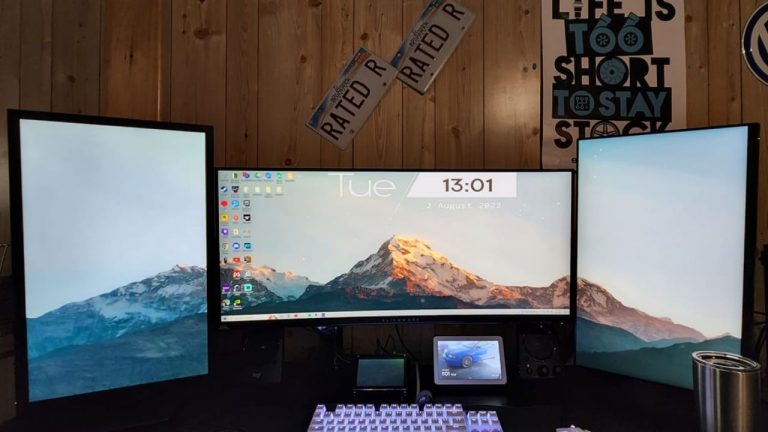


![Should Dual Monitors Be Angled? [Or Not]](https://homethereby.com/wp-content/uploads/2023/04/Dual-Monitor-Gaming-Setup-768x432.jpg)
![Why Is My Dual Monitor Setup Not Working? [7 Reasons]](https://homethereby.com/wp-content/uploads/2022/08/double-monitor-setup-768x432.jpg)